Categories
Tags
-
#main menu
#mini menu
#updates
#notifications
#messages
#settings
#friend's requests
#change contrast
#light to dark
#change font size
#light mode
#dark mode
#tutorial
#profile
#profile page
#profile settings
#info
#albums
#blogs
#forum posts
#Groups
#Discussions
#Members
#Polls
#Videos
#How to
#Photos
#blog
#blogging
#writing
#post editor
#font family
#font sizes
#upload
#add links
#preview
#chat
#IMC
#instant messaaging
#general
#privacy
#emails
#subscription
#change password
#networks
#album tutorial
#polls tutorial
#posting videos
#updates icon
#tutorial links
Archives
[Tutorial] How to best use your Member Home Page
-
[Tutorial] How to best use your Member Home Page
Your Member Home page serves as your portal to Tech's Realm activity. In the middle of the home page is your activity feed/Buzzfeed, to the left and the right of your activity feed are specific boxes (modules) that reflect different activity areas, as well as some of your personal settings to be able to quickly access.
Let's start with the activity feed; The Buzz feed. Your activity feed will look a bit different from another member's activity feed depending on what activity you want to see and how you set that up. Tech's Realm activity feed is structured like most activity feeds you see on other large platforms. Some people consider the activity feed endless, and useless. My advice is to look at the activity feed as anything most recent, and do not waste your time scrolling to infinity, because you don't have too, to see the most recent activity. The modules on each side of the activity/buzzfeed reflect all of the most recent activity to view from each section: Blogs, Groups, Forums. Additionally, you can view newest members, techs online, access your profile page, access settings, access quick links (to post something quick) and of course the full suite of features found in your navigational bar/main menu and your mini menu on the right.
To look at your home page and view this tutorial, you may want to open Tech's Realm in another tab so you can review this tutorial easily and with another tab open you can follow along with the instructions easier too.
To view your member's home page you must be logged in. If you haven't logged in yet, please log in. Now that you are logged in please view the left side of your member's home page first. On the left column you will see the following:
First Screen shot
Top Left Column Modules:
Hi your name! (Your member name and your avatar module)
You're Name (You can manage settings here or top right of the page at the mini menu)
Top Middle Column Modules:
Quick Links (These are used so you can post quickly, without having to go to a specific page to post)
Buzzfeed (Activity feed- this reflects all of the most recent member activity)
Buzz a post (You may post any thoughts here or you can post on your profile page)
Top Right Column Modules:
Techs Online (shows what friends are online)
Newest Techs (shows newest members)
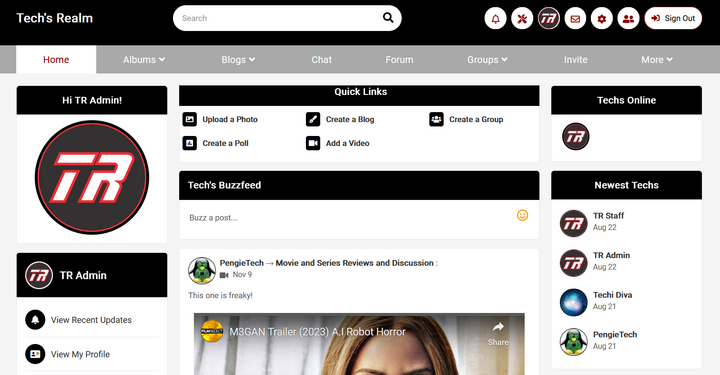
Second Screen Shot
Left Column Modules:
Tech's Realm Blogs (Most recent blog posts; only 4 blogs are shown. Click on "view all" to view all of the blogs and the main blog page)
Right Column Modules:
Popular Techs (members most active)
Recent Forum Posts (shows most recent posts, though there may be more, to view all threads, go to the Forum home page)
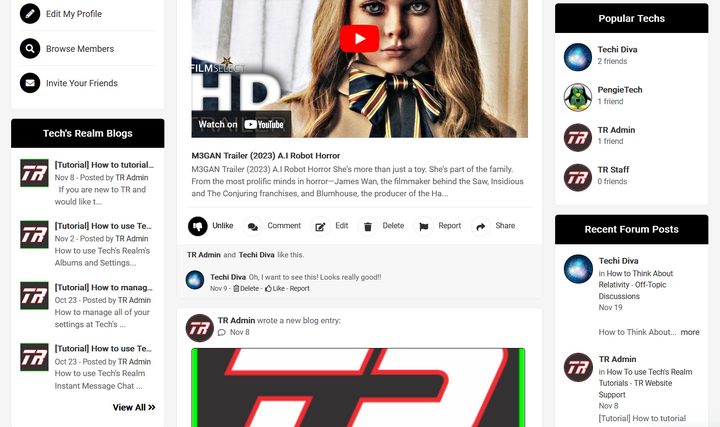
Third Screen shot/Fourth Screen Shot
Left column Modules:
Tech's Realm Groups (Most recent group posts; only 4 groups are shown. Click on "view all" to view all of the groups and the main group page.)
Trending Hashtags (shows the most popular hashtags. These hashtags are also hyperlinked to posts relating to that hashtag).
Right Column Modules:
Recent Forum Topics (shows the most recent forum topics with activity).
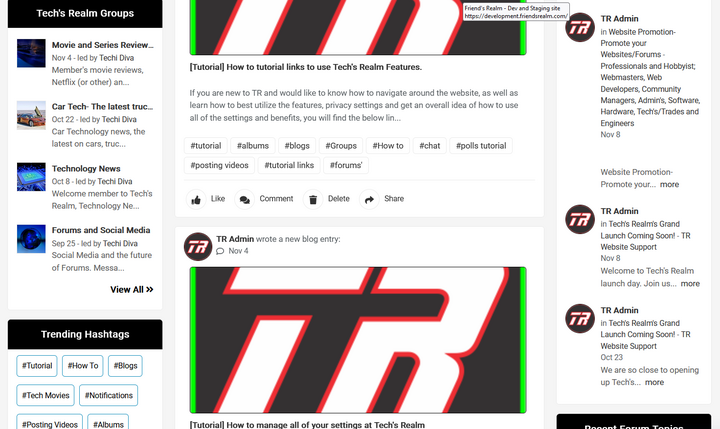
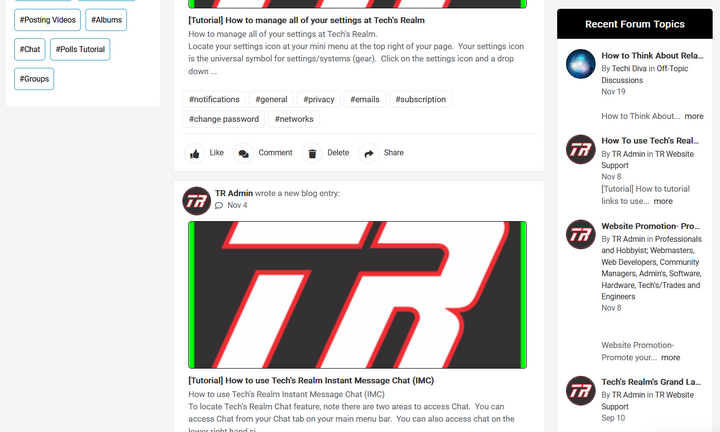
Use your home page as your portal into Tech's Realm activity. You will never be lost if you start here and the modules on each side help you find the newest activity without scrolling down the endless activity feed. This helps you to be efficient and organized.

May 10, 2024- -
-
1 likes this
- -
-
Report