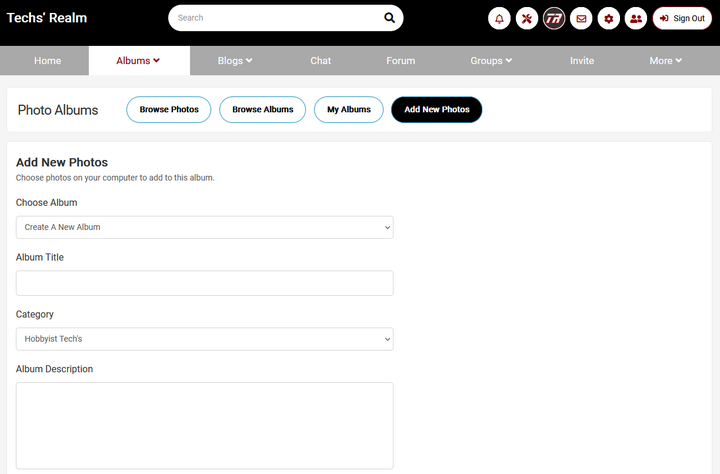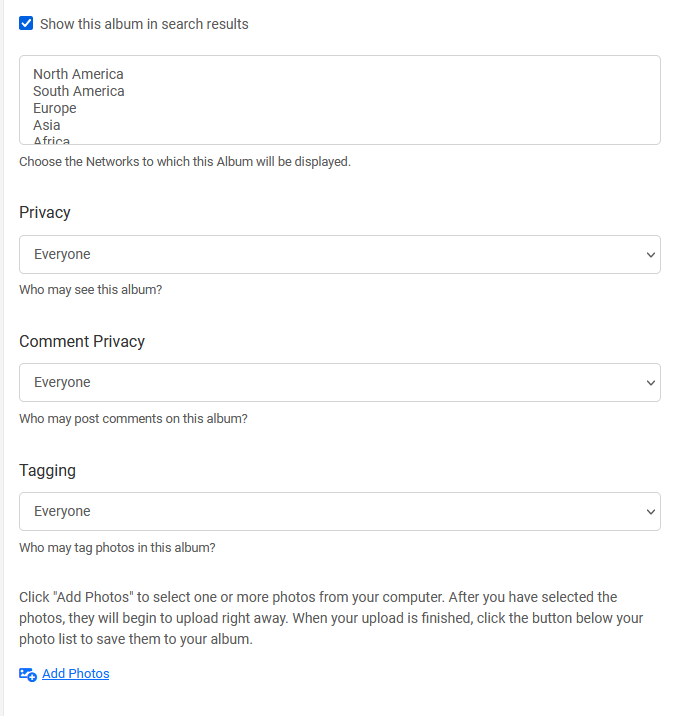Categories
Tags
-
#main menu
#mini menu
#updates
#notifications
#messages
#settings
#friend's requests
#change contrast
#light to dark
#change font size
#light mode
#dark mode
#tutorial
#profile
#profile page
#profile settings
#info
#albums
#blogs
#forum posts
#Groups
#Discussions
#Members
#Polls
#Videos
#How to
#Photos
#blog
#blogging
#writing
#post editor
#font family
#font sizes
#upload
#add links
#preview
#chat
#IMC
#instant messaaging
#general
#privacy
#emails
#subscription
#change password
#networks
#album tutorial
#polls tutorial
#posting videos
#updates icon
#tutorial links
Archives
[Tutorial] How to use Tech's Realm's Albums and Settings
-
How to use Tech's Realm's Albums and Settings.
Tech's Realm Albums are the heart of member's way to share part of themselves. Below are the instructions and a tutorial on how to upload and manage your photo album.
To manage your album and your photos, click on Albums at the top of your main menu bar next to Home.
See Albums on the top of your page next to Home and click on Albums.
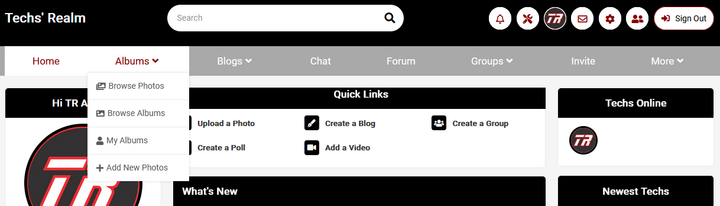
After you click on Albums, a drop down menu will appear. You may choose which part of Albums you want to go to: Browse Photos, Browse Albums, My Albums and Add new Photos.
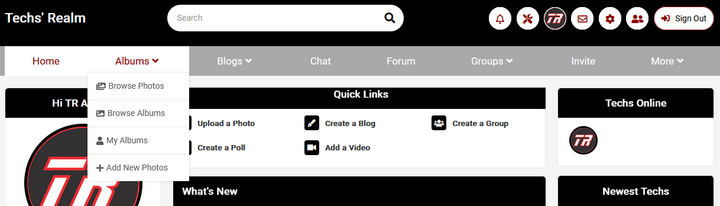
For the purpose of this tutorial, go to Browse Photos. Now you are on the Browse Photos page in Albums.
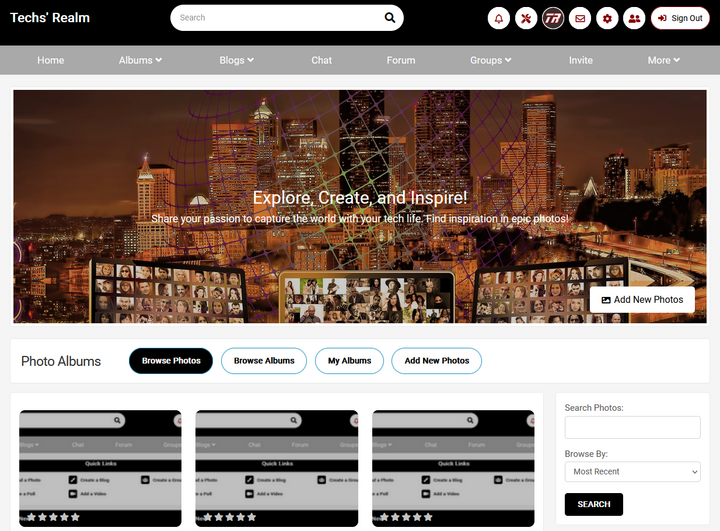
To Browse Member's Albums, click on Browse Albums and you will be taken to the Browse Albums Page. On this page you may view and rate member Albums. There is a five-star rating system.
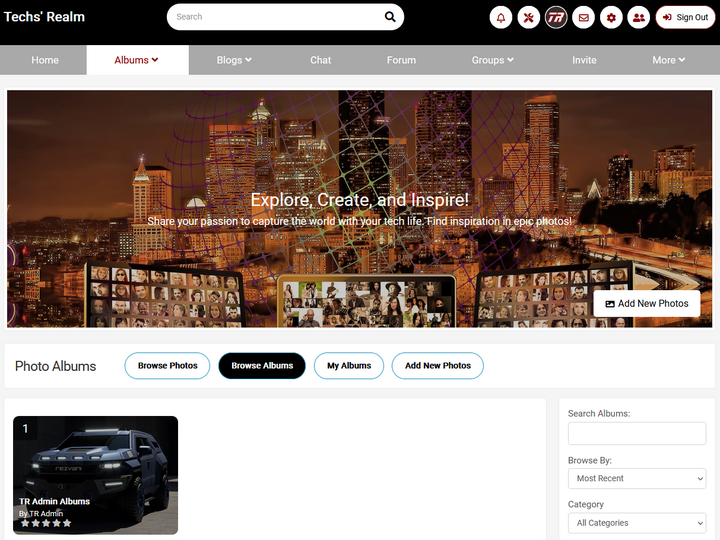
Is you want to look at your albums, click on My Albums and you will be brought to your personal Album page. Here you can sort, categorize, add, delete, label, rate and determine privacy settings (privacy settings allows who you want to see your albums).
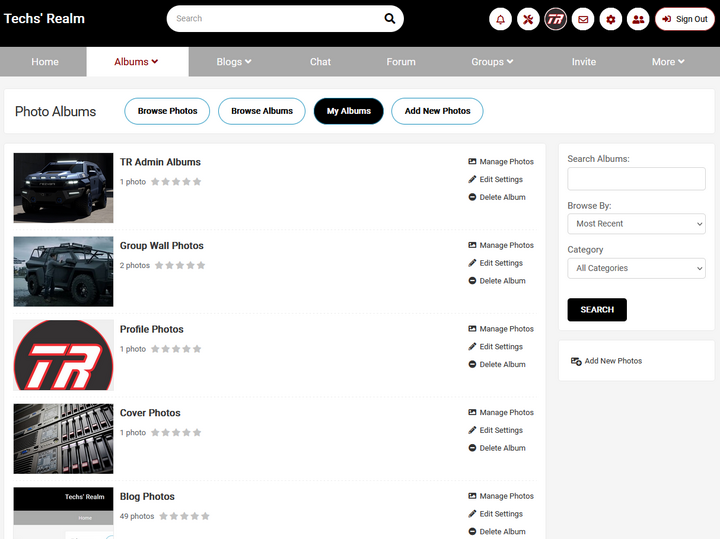
If you wish to create a new album, click on Add New Photos (see below right side of page under search module/box) and a form will appear with questions. Answer the questions, upload your photo's and remember to save at the end of your upload session.
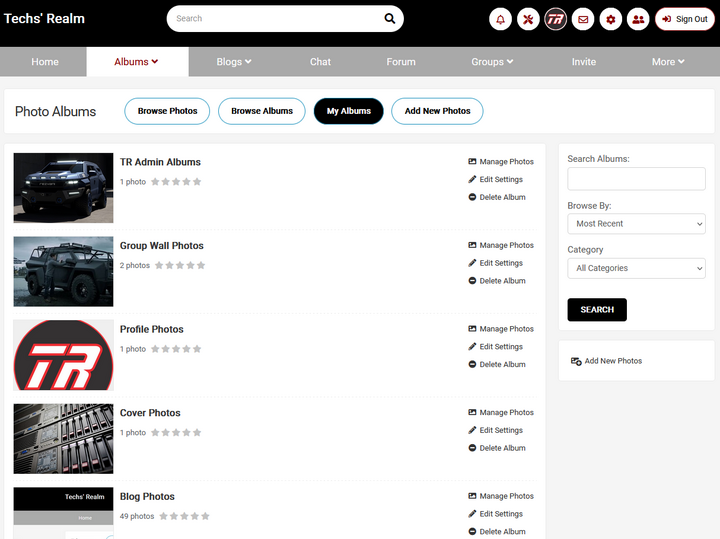
Form to fill out to create a new Album.